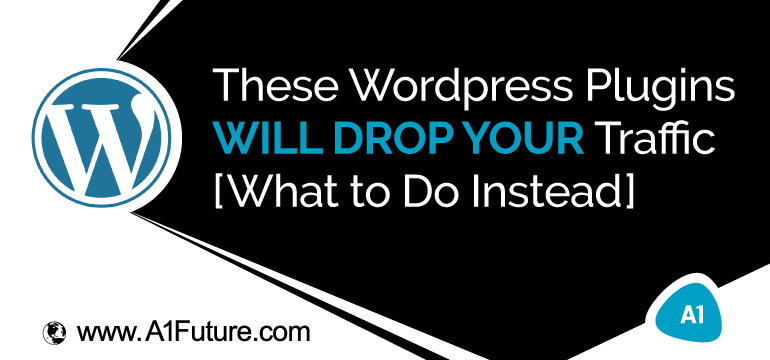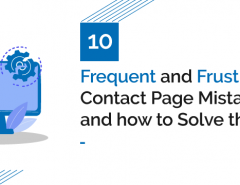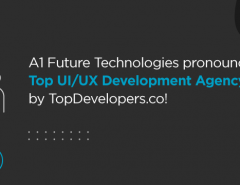Are you really wondering which WordPress plugins slow down your website?
Well, I guess you’re saying this instead:
“I want to know how to get traffic to my website and I think reducing the number of plugins might help”
Is that correct?
I know what’s probably going through your mind right now…
Do WordPress plug-ins reduce traffic?
Well, there are dozens of articles with long lists of WordPress plugins that slow down your website (or blog) out there. But here’s the real answer…
Yes, WordPress plugins slow websites!
And No, they don’t.
And I’m pretty sure you most likely guessed the first right?
Now here’s our short answer.
WordPress plugins do slow websites but here’s the thing…
I know you’re probably starting to think more plugins means more cache for browsers to process thus leads to a slower website.
Though that might not be completely wrong (as research has proven so), your WordPress website could have 30+ plugins and still be super fast.
Likewise, your WordPress website could have just 5 plugins and be extremely slow.
With our decades of experience in digital marketing (especially WordPress), we’ve found a couple of WordPress plugins (which might completely blow your mind) that could be related to your website’s speed.
And…
I’ll be telling you why also!
(Quick Note: At the end of this guide, I’ll also be revealing to you how to quickly find other plugins that may be slowing down your website so be sure to read through).
But before we get into these “bad” plugins, here’s one thing we noted before deciding to write this guide for you…
It’s probably going to be a controversial one!
Yes, that’s correct!
But like I’ve mentioned, this comes from our collective minds and experience in the WordPress & blogging world.
With over a decade of trying different things, plugins, tools etc for both our companies websites and clients have allowed us to probably grade which plugins tend to reduce website’s traffic and why.
And we’re definitely not stopping there!
We’ll also be telling you what to do instead.
Exciting enough?
Great! Let’s get to it!
These 3 WordPress Plugins WILL DROP YOUR Traffic – What to Do Instead!
Primarily, there are 3 categories of WordPress plugins we’ve noticed tend to cause your website’s traffic to decrease (directly or indirectly).
And there are hundreds of articles out there mentioning all sorts of plugins to install but here are our thoughts!
1. SEO Plugins (like Yoast SEO!)
Yes, I know what you’re probably thinking…
Why is Yoast SEO a plug-in that decreases my traffic?
In fact, I’m sure you’ve literally every article on WordPress plugins recommends that you install Yoast but why do we think otherwise?
Firstly, there are dozens of WordPress SEO plugins out there that promise to increase traffic or help boost your rankings.
But what actually determines your search engine or Google performance?
It’s not definitely Plugins, it’s what you publish plus how well you are able to promote it.
Right?
Good.
Some SEO plugins like Yoast actually help with that but we’ve noticed something that’s really not talked about on the internet.
“Everyone uses YOAST SEO”
At the time of writing this guide, here are the number of users Yoast SEO plugin has.
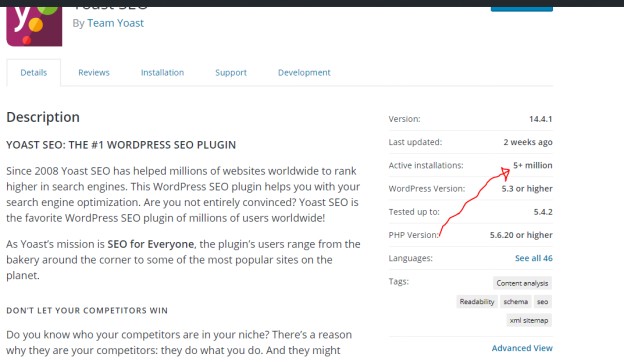
This means 5 million websites, use the same strategy to rank on Google or any other search engine.
These also include your competition…
So if we’re being practical, your competition is literally doing the same thing as you yet you hope to get better rankings than they get.
For those of you who’ve used Yoast SEO Plugin before, you should know it basically helps you optimize your blog posts.
- Insert your target keyword X number of times (this makes marketers stuff keywords).
- Insert outbound links (causes businesses to stuff their articles with outbound links hoping to get better rankings).
- Insert your target keyword as an alt attribute to a certain number of images in each blog post.
(And don’t get me wrong, it does a great job!)
But if that’s exactly what your competition does.
Not too long ago, we worked with a client who was pretty much strict with us following the SEO Plugin he uses.
This pretty much forces content writers to stuff keywords and just do exactly what their competitors are doing.
- Target the same keywords.
- Insert the same number of outbound links.
- Insert the same number of keywords in between your articles.
- And just more.
And from our collective experience, this just jeopardizes the main reason these search engine plugins were even designed.
But what next?
Now that you know SEO plugins literally make you (knowingly or unknowingly) stuff keywords which Google frowns at.
In fact, according to Wikipedia, keyword is considered as webspam or spamdexing by search engines!
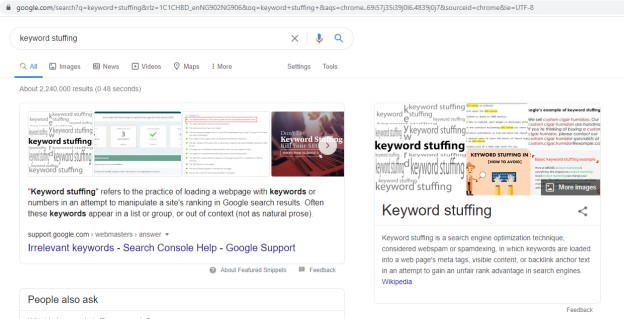
As a matter of fact, Google sees keyword stuffing as a way to trick or manipulate search engines to get higher rankings.
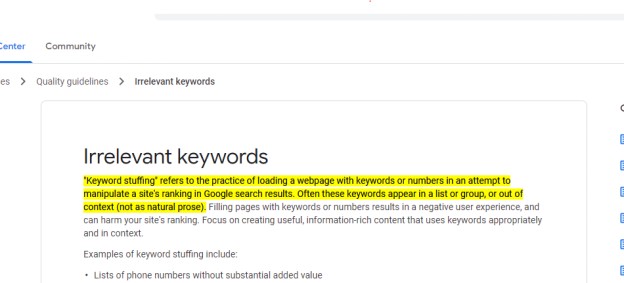
Don’t Install YOAST SEO Plugin – What to Do Instead?
Well, to squash what’s most definitely going through your mind right now, you should actually install or have the Yoast SEO Plugin but let’s give you some of the best practices to make use of this plugin without “annoying” search engines.
Firstly, SEO plugins shouldn’t decide how you structure or write your articles!
Instead, they should act as a guide to ensuring your blog posts are suitable for Google.
Here’s what I mean…
1) Rather than manually going through your articles and stuffing your keywords throughout your article to see that Yoast “approves” your content for search engines, your business should focus on writing for your audience.
Your content should focus on adding value, answering your customers deepest questions and providing solutions to their most challenging problems.
I remember way back when one of our previous clients asked us to literally add FAQs for every content published just to favor search engines.
2) Rather than installing numerous WordPress SEO plugins, focus on creating organic content that REALLY adds value to your audience.
Yes, more plugins may not necessarily mean a slower website but we’ve noticed that a lot of WordPress users we’ve worked closely with tend to have more than 1 SEO Plugin installed.
Personally, we recommend a maximum of 1 SEO Plugin. But if you can produce content even without using these plugins, that might relatively help your business stand out and not create literally the same content as your competition.
Thus what WordPress plugins are the best for SEO?
Should you install Yoast? Which should you install instead?
There are a few really good search engine WordPress plugins but Yoast is probably a good option if you keep to the tips we’ve shared above.
In fact, we particularly recommend Yoast to beginners because it can be pretty difficult to get a hold of search traffic when you’re just getting started.
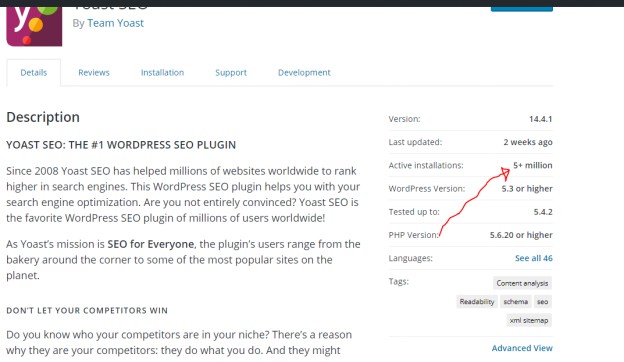
You can install the Yoast SEO plugin for free. But there is also a premium version for $89 annually which lets you access even more features for your blog posts!
2) Mailchimp Related Plugins
Email marketing is an important tool in today’s marketing efforts especially as the covid-19 pandemic caused a global increase in website usage (traffic) according to this report by statista.
As a matter of fact, internet traffic across 20 different industries have increased by 10.2 percent compared to January and February, 2020 (according to the same report!).
Businesses and companies can grow their revenue and expand their reach through email marketing. Which is reported to be 40 percent more effective at acquiring new customers than Facebook, Twitter or any social media platform.
No hate to Mailchimp of any sort (in fact, we pretty much use Mailchimp for some of our businesses) but if you’ve ever tried searching the term “Mailchimp” on the “Add New Plugins” bar, you’d see that they have a couple of WordPress plugins!
Here:
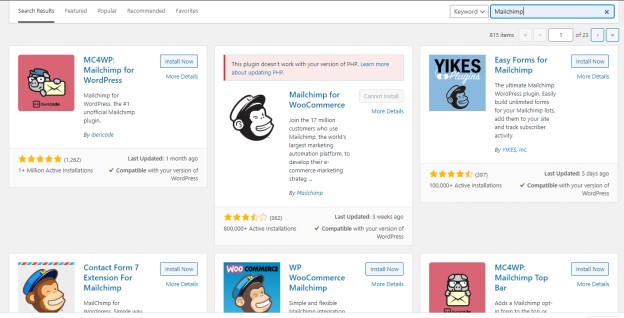
But did you know that you could literally save your WordPress website all of these plugins and just use Mailchimp online?
If we got this correct, all of the features each plugin (above gives) can be accessed from their website.
Think about saving your business Mailchimp’s swamp of plugins and use the online website instead.
Like we’ve mentioned earlier, WordPress speed might not directly be tied to more plugins but it’s definitely proven that the lesser plugins the more chances of your site’s speed to increase.
Correct?
Great!
Now here’s how to use Mailchimp to access these features.
Don’t Install Mailchimp WordPress Plugins, Do This Instead!
We recommend you uninstall or deactivate your Mailchimp plugins and literally use the tool online.
And for this guide, we have 2 awesome recommendations for you!
Here:
1) Simply visit Mailchimp’s official website and log into your account.
You’ll be able to see all of your basic email stats on your simple dashboard.
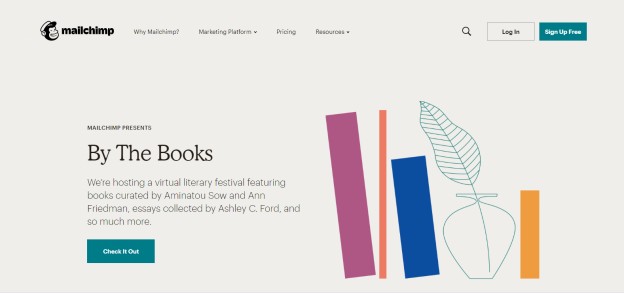
From your dashboard, you can use the navigation menu to see your lists, subscribers, create new email campaigns and even design sign up forms.
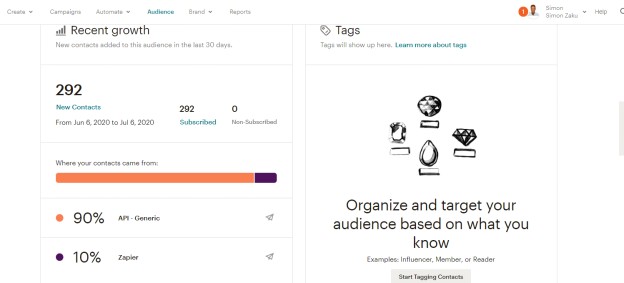
2) Use Mailchimp’s Mobile Application (super easy to use!!!)
Did you know Mailchimp has a mobile application that’s available both for iOS and Android users?
Probably not, right?
Well, they do!
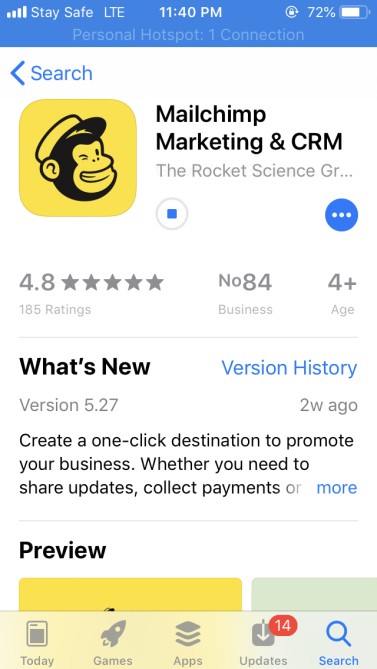
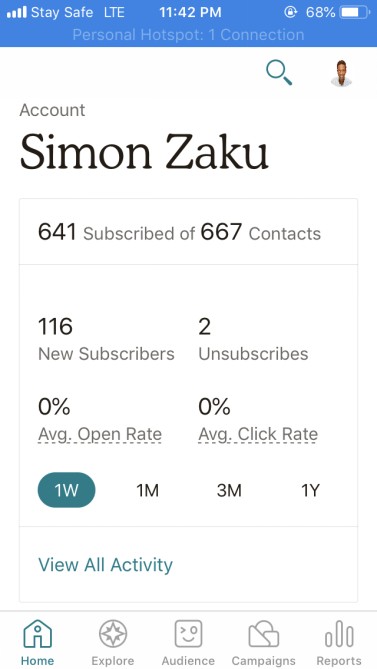
And fortunately, you can do almost everything just from the application.
What if your business uses a different Email marketing tool?
If you use other email marketing softwares or tools asides Mailchimp, this could also be applicable to you.
Way back, we used a plugin called Mailmunch. It also has a WordPress plugin but all features were pretty much active on their website too.
You can check your email service provider to see if you can access all features online rather than installing the plugins. If yes, then you can do your site well by deactivating these unnecessary plugins and working online.
We also advise you to talk to your email service provider support to find out more about whether or not you can access every feature online.
3) Better Click to Tweet (use the website rather)
Better click to tweet is a popular WordPress plugin that sort of became popular 2-3 years ago. This plugin helps you get more traffic to your website so easily and it was a banger years back.
What is click to tweets & how does it improve your website’s social traffic?
Basically, this WordPress plugin lets you easily create tweetable content (texts) for your readers righton your website.
It literally makes it SUPER easy to share your content on Twitter, and grow your social traffic.
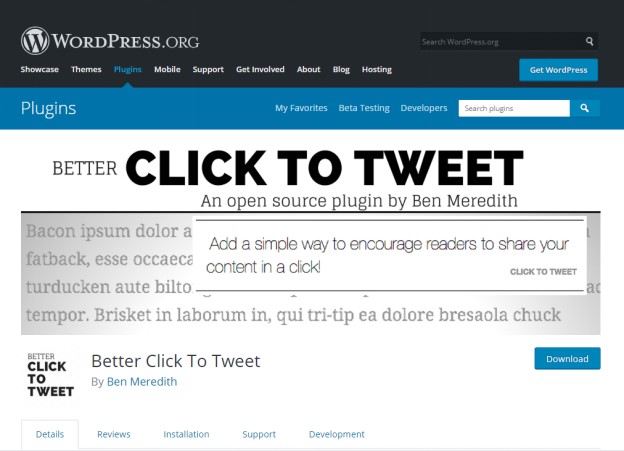
But as businesses started moving towards Instagram, shorter content and video content, people started paying less attention to including click to tweets within their articles.
But if we’re being honest, it’s still a good source of shares and traffic for your business.
Thus rather than installing the Better Click to Tweet plugin, we advise you use the tool online.
How to Craft a Text Click-to-Tweet CTA (without installing any plugins)
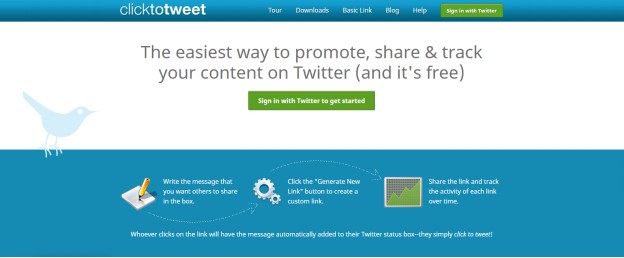
The first thing you want to do is to head over to Clicktotweet.com. This is where you can create clickable tweet links in just a few seconds.
Sign in with your Twitter account and authorize – this shouldn’t take more than 15 seconds.
You’ll be redirected to your Click to Tweet Dashboard.
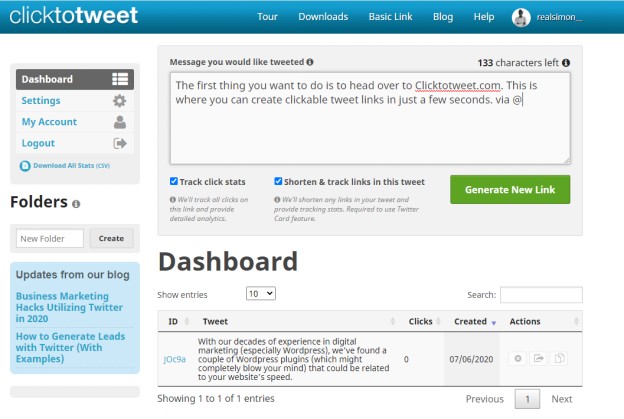
Begin typing in the empty box. Or most likely what we do is find and copy quotes from our blog or social media content then paste it here.
With the “Generate New Link” button, you can have your link ready. Copy and paste this anywhere within your web content.
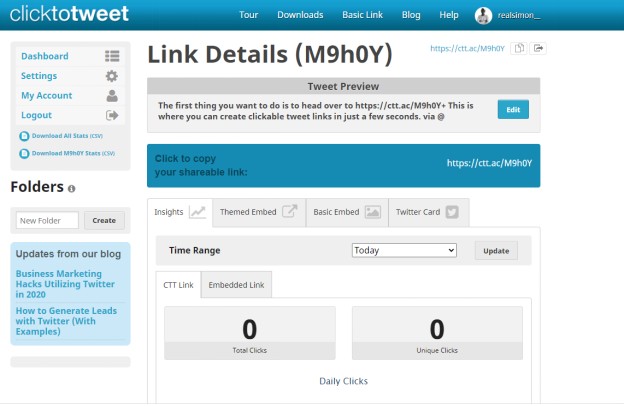
What Other Plugins Do We Recommend You Uninstall?
Yes, I know we’ve discussed our top 3 plugins to consider uninstalling, but here are a few that we’ve also noticed could be harmful to your website.
4) Rapidology by Leadpages’ Free Optin Tool (no longer updated)
Rapidology is a free lead magnet plugin by Leadpages which lets you create beautiful sign up forms for your website. This includes pop ups, slide ins and content upgrades (our favorite).
We’ve even tested the plugin on our websites, and I can say I was amazed by how powerful the tool is. In fact, it’s what helped me personally grow from 0 to 200 email subscribers with one blog content within 2 weeks!
That’s something we normally would pay $100s yearly for.
Agree with me?
When using, you could select from 6 different email opt-in types:
- Inline,
- Content lock,
- Pop-up forms,
- Widgets, and;
- Slide-ins.
But recently, there’s been a debate online on whether or not this plugin is secure or not – as Leadpages stopped updating this plugin.
In fact if you click to get the plugin from Product Hunt, you’ll be redirected to Leadpages’ main website. This basically means they’re no longer working on Rapidology.
But for the few businesses who still have this plugin installed, you’ll still get all the features of the plugin.
It’s no news that outdated plugins and themes are the major cause of hacks and attacks on WordPress websites.
I’m definitely sure you’re also aware that outdated WordPress plugins and themes can increase your website’s response time which can in turn cause your visitors to wait longer to access your webpages.
Still have the Rapidology plugin by Leadpages?
You could do away with it and work with any web-based email opt-in tool like Aweber, Mailchimp, Drip etc.
5) Traffic Display Plugins
Getting people to trust your site (or work with you), goes beyond display your traffic stats publicly on your website for your visitors.
Certain plugins could help you display your website Traffic per post to your visitors (especially powerful if your traffic is on the roofs). And others could help you display your most visited pages on your WordPress dashboard.
Think plugins like MonsterInsights Analytics or Google Analytics which are really great but what we’ve noticed is that some businesses tend to install more than one analytics plugins on their WordPress websites which could obviously be harmful.
Personally, how many analytics plugins do you have installed?
1?
2?
Or even 3 (not even kidding when I say, we’ve worked with a business and the first thing we noticed is they had 5 different analytics plugins installed).
It’s obvious, the more insights you can gather or collect about your visitors, the more you’ll understand their behaviors and improve your WordPress website. This may involve page optimization, better marketing strategy or better content approach (stats tell you which pages are most read).
But why do businesses fall for this and risk their website’s speed (and vulnerability) by installing so many plugins at once?
Well, unlike website hosts like Kajabi or Wix, WordPress still does not have an official built-in web analytics feature that shows detailed website statistics to help your businesses grow.
What’s our advice?
Stick to one or at most 2 analytics plugins.
Why 2?
It’s simply because some businesses may want a plugin that displays both internal statistics and traffic stats to their visitors.
How to quickly find other plugins that may be slowing down your website?
If your website pages take longer to load but you’re convinced none of the above plugins are slowing your WordPress website? You can try figuring out which plugins harm your website.
One may follow the suit of the top eCommerce development companies, who usually tend to refrain from using these Plug-ins, in a bid to prevent slothness to their websites.
Plugins like P3 by Godaddy used to be the go to for checking “bad” plugins but since it’s not been updated for years now, you’d be left with no other option than to make use of Query Monitor which may be a little bit more technical but could help you point out which plugins are slowing down your pages.
Here are other options that we use to ensure we’re really uninstalling the bad plugins.
1. Analyze your website’s performance using Neilpatel.com.
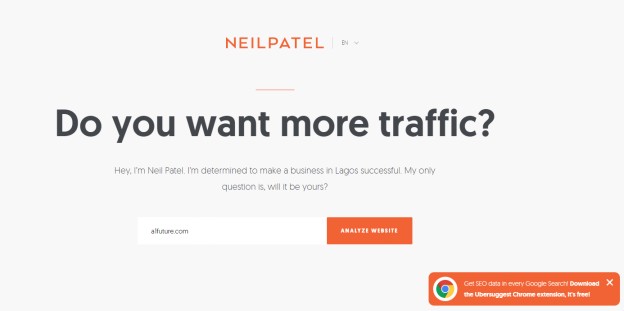
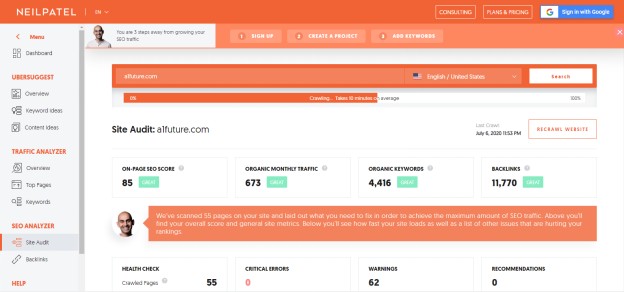
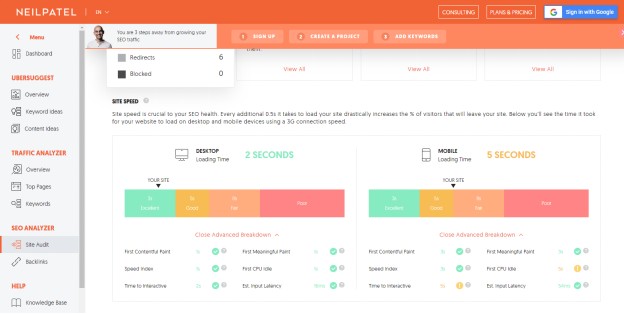
2. Test your website’s speed using Google’s speed test tool or Gtmetrix.
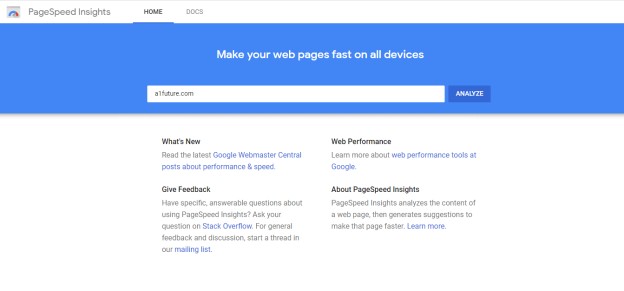
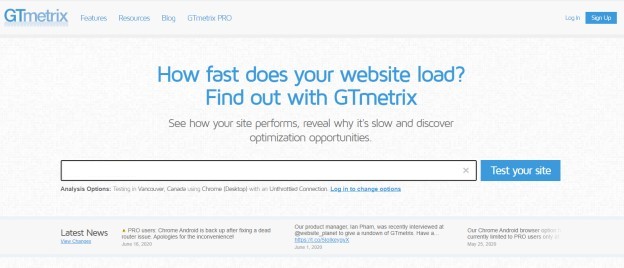
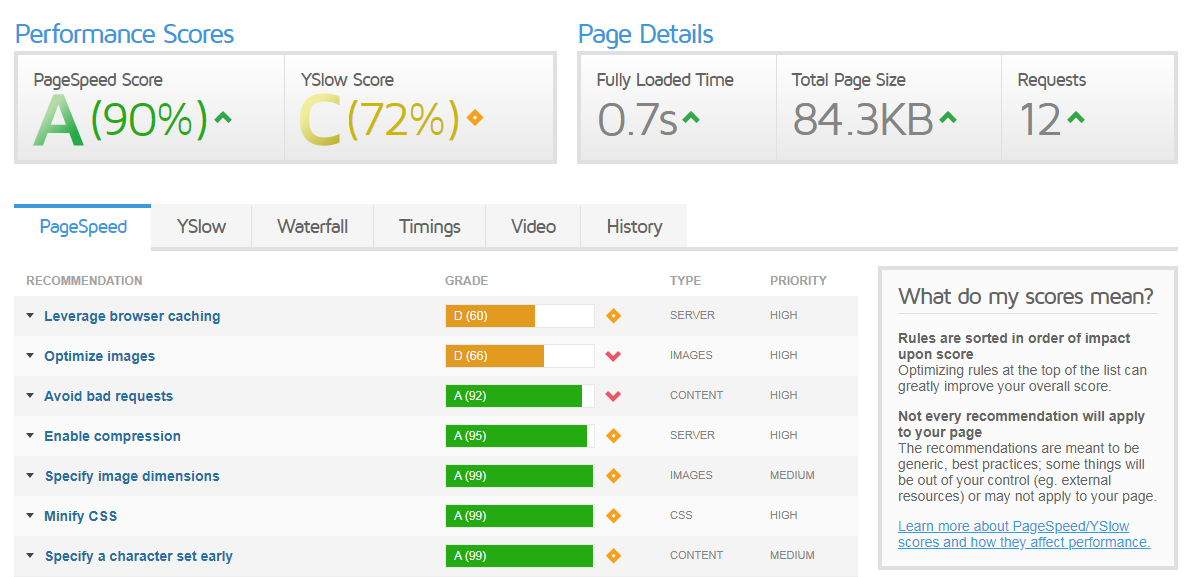
Using these tools properly would definitely help you achieve a great site speed quickly.